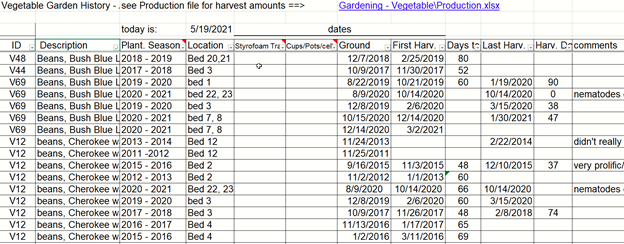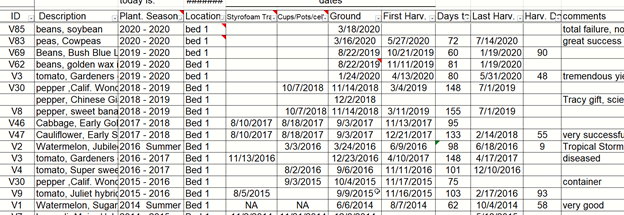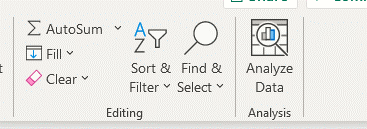Jay Gould, Master Gardener Volunteer Trainee
Previously the many benefits of maintaining your garden journal in Word were described. Using the outlining and table of contents functions your record keeping, information retrieval, and gardening experiences were enhanced. Now, add Excel spreadsheets to your gardening tool repertoire and you’ll ask and answer all those pesky questions when your memory fails you. As you found in your journaling, you can record everything, but that’s not very efficient. The same rule of parsimony applies to your Excel spreadsheets. How’s what my main spreadsheet looks like:
Each plant variety has its own unique ID number, then a description, when planted, where planted and what happened. You could have journaled this information, but have ever tried to subtract one date from another date in Word? Can’t easily be done in Word, but Excel zips the answer before you finish entering the date! Don’t you want to know how long you will wait before you harvest that first beet? Or how long you will be enjoying that broccoli crop?
Excel translates all dates into a long string of numbers (for Excel, the world started on January 1, 1900) and then performs whatever math you want to happen. You tell Excel to subtract the cell with the planting date from the cell with the harvest date. Voila, you have your time to harvest! But the magical powers of the spreadsheet are much more profound. Explore the “sort & filter” functions and you will be able to answer a dozen critical gardening questions.
For example, you want to ensure that you are practicing crop rotation in your beds. You don’t want to repeat the same plant family the next planting season. Sort your table on “location” “A to Z” and you’ll see everything grown in each location, but you really want to see a list with the most recent planting on the top followed by the second most recent and so forth. This requires a “custom sort” which is another choice in the “sort & filter” menu. Here’s what you get:
Wow! Would you trust your memory to recall when you moved from beets, to peas, to beans, to tomatoes, to peppers, to cabbage? But wait. There’s still more! More your cursor to the row containing your column headings. Select the “Filter” choice on the toolbar and little drop-down arrows appear next to each column heading.
Now you can “filter” you table to show only information for that one type of carrot.
Would you have guessed that carrots can be harvested for over 200 days!
Maybe you want to know how far in advance to start seeds before transplanting into a bed.
How many questions can your table answer? As many questions as you can ask.
 1
1