Social media outlets, like Facebook and Twitter, require JPEGs or PNGs for posting. So, what do you do when you need to post important information but only have a PDF? You have to convert the PDF to the required file type.
NOTE: the following steps for converting a PDF to a JPEG are not available in Adobe Acrobat Reader. You can obtain Adobe Acrobat Professional with a paid license through UF. Contact your IT department for more information.
Steps for converting a PDF to a JPEG
- Click the File menu
- Select “Export to” in the drop-down
- Choose “Image” in the fly-out
- Pick “JPEG”
 The “Save as” dialog box will pop up.
The “Save as” dialog box will pop up.- Select “Settings” under the file type
- Input the quality settings needed to ensure the JPEG is the proper resolution. Medium quality at 150 pixels is satisfactory for social media, email, and web purposes.
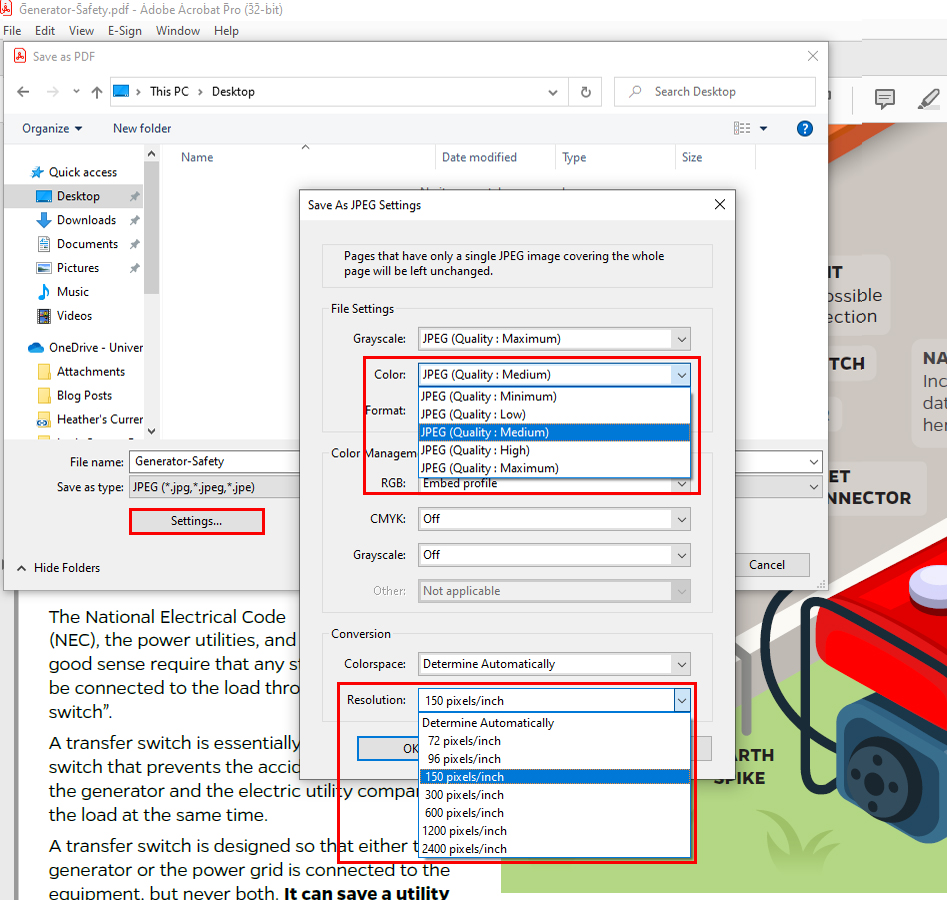 Choose “Ok”
Choose “Ok”- Find the location where you want the file to be saved
- Click “Save”
Before you Post
When posting a JPEG that is too detailed or complex for alternative text, like a flyer or infographic, a web link to the ADA-compliant PDF must be referenced in the social media post. Please submit an ICS Request Form, selecting the ADA Document Accessibility service, with the pdf before posting.
Read more about ICS’s Accessible Document Remediation Services.
 1
1
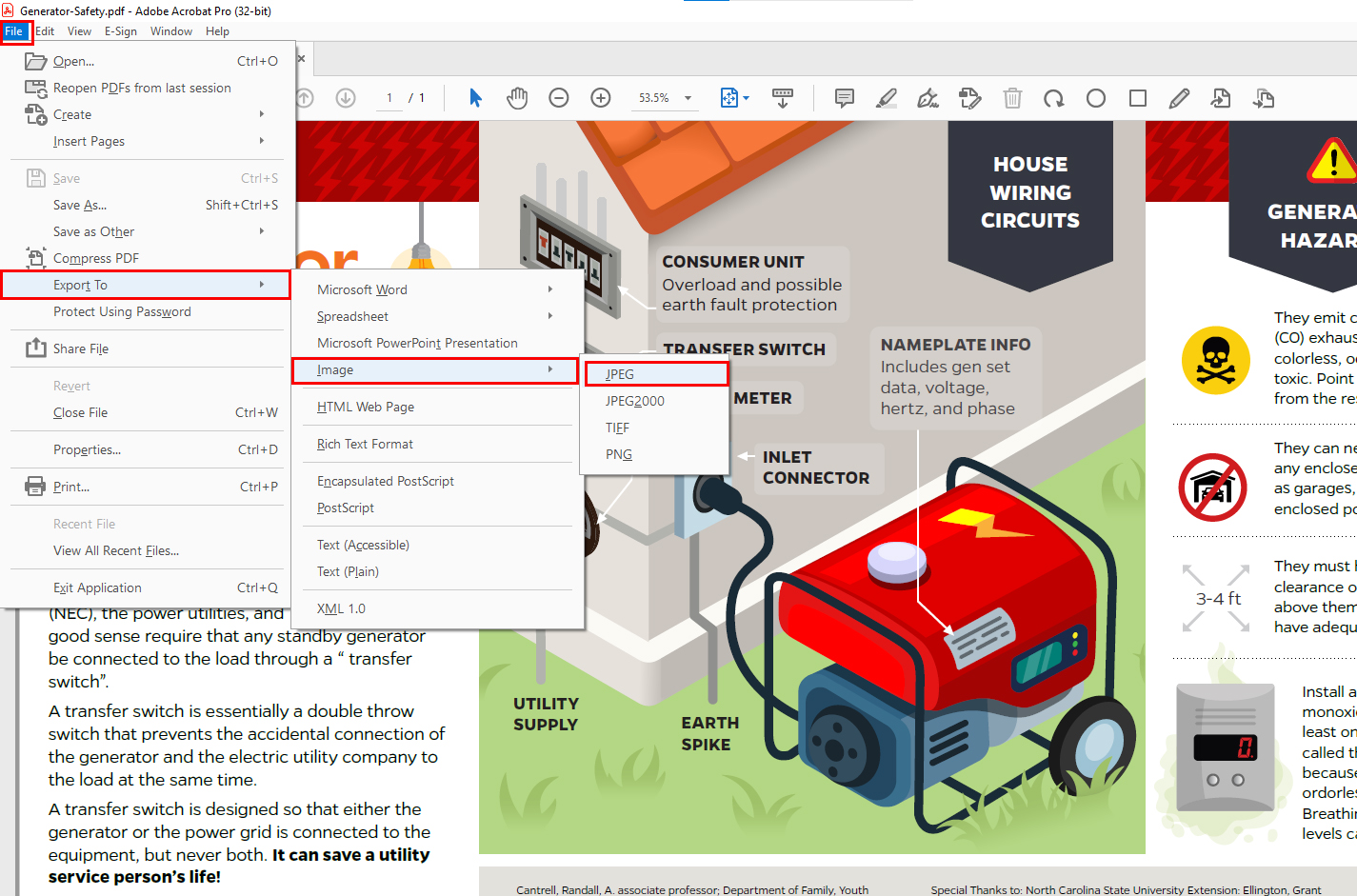 The “Save as” dialog box will pop up.
The “Save as” dialog box will pop up.