Revised March 30, 2022.
Access your dashboard at https://edis-admin.ifas.ufl.edu
Important: Please see the post on Sunset Reviews for EDIS Articles for what to consider when reviewing publications for retention on the Ask IFAS site.
Navigating the site
Log in using gatorlink authentication:
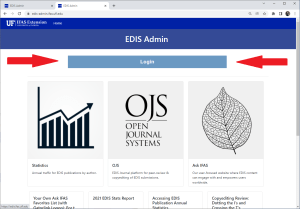
As a publication contact, you have several options presented to you. The top central card will take you to your contact dashboard:

The direct URL for this page is: https://edis-admin.ifas.ufl.edu/dashboard/contact
Using the Dashboard
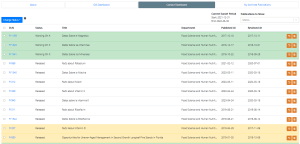
The contact dashboard lists all the publications for which you are listed as a contact in one place.
You can filter the publications using the drop down box in the upper left to limit what appears by sunset status, and you can click on the column headers for DLN, Status, and Department to sort the records by those columns.
Records are color coded:
- No color indicates publications that do not need your attention.
- Green are in process, either you or another contact has recorded “working on it” or has reviewed it or uploaded a revision and it is not yet published.
- Yellow publications are sunsetting, and
- Red are past sunset
Archived publications have been moved to My Archived Publications
For each publication record, moving from left to right:
- Check the box to set the status in the status drop down menu
- Click on the DLN to open the publication page
- Click on the orange button with the clock to view the history of the publication
- Click on the orange button with the document page to download a Word file
Setting the Publication Status on the contact dashboard
Please see the post on Sunset Reviews for EDIS Articles for what to consider when reviewing publications for retention on the Ask IFAS site.
After selecting one or more documents from list, set their status from the drop-down menu under ‘Set Status’
- No Changes Needed: The publication’s status will be changed to ‘Reviewed’. It will be kept online and checked by ICS staff before being stamped with the review date.
- Working On It: You can add a note that will appear in the document history and on the document page.
- [NEW] Submitted via OJS: Allows you to enter the Submission ID and change the status on your dashboard when you need to submit to to OJS for an author change or major revision.
- Archive: The publication will be added to a queue to be archived by ICS staff. HTML and PDF will be removed from public access on AskIFAS but will remain on the EDIS OJS site.
- Submit Revision: Allows you to upload a revised manuscript. Note: you will only be able to do this for one publication at a time. It will be sent to ICS layout staff for updating on EDIS.
- Clear Request: Removes any request for action on the selected publications and sets their status back to what it was before.
All options on the ‘Set Status’ dropdown will allow you to enter comments before submitting
[NEW] Your Publication Archive
Your archived publications are now on their own dashboard, where you have the option to view the publication page and change an archived publication’s status. You can unarchive a publication and also set the status it should have on your contact dashboard.

Working with Publication Pages
You can also manage each of your publications from their publication page. There are several ways to access the publication page:
- Clicking on the DLN on your contact dashboard.
- If you are logged into the Ask IFAS site you can follow the link from the publication page there
 Use the document search on the EDIS Admin Home page:
Use the document search on the EDIS Admin Home page: The publication page for any publication is https://edis-admin.ifas.ufl.edu/publications/[DLN] where [DLN] is the DLN of the publication.
The publication page for any publication is https://edis-admin.ifas.ufl.edu/publications/[DLN] where [DLN] is the DLN of the publication.
Most of the information on this page and the version page will be read-only, but you have options you can take.
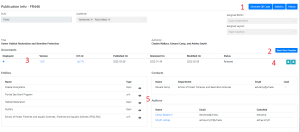
- [NEW] Using the buttons in the upper right, you can generate a QR code for a publication, view the statistics or the history
- You can download a blank word document with the EDIS styles preloaded
- Each publication can have multiple versions, only one of which can be displayed on Ask IFAS at a time. For each version, you can view the version page, and
- Preview the PDF and HTML if available.
- You can also review the people, units, and topics attached to a publication and the contact(s)
Actions on the Version Page
You can also record your sunset decision on the version page
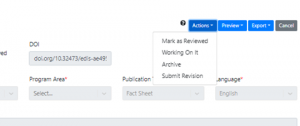
The preview button will allow you to see HTML or PDF version (if one is uploaded) even if the version is not published on Ask IFAS.
The Export button will export a Word file which you can use to make revisions.
Click the cancel button to go back to the publication page.
 0
0
 Use the document search on the EDIS Admin Home page:
Use the document search on the EDIS Admin Home page: The publication page for any publication is
The publication page for any publication is 